Since I started this C# learning project, a few things have changed. Today I will talk about one of these things. And, good news: a new version of Visual Studio has been released. So, today we will talk about installing Visual Studio 2017 Community Edition.
Before installing, you should read the requirements needed to install Visual Studio, and whether or not your machine meets them:
So, first, we go to the download page, which at this moment is located here.
Download Visual Studio Community and start the executable that will download.
When the installation starts, you will be presented with the following screen:
Click on the Continue button. A new window will appear:
Be patient. That operation can take a while. When it is done, you will be presented with the main installation screen of Visual Studio Community Edition 2017:
For the purpose of these lessons, you are only interested to install “.NET desktop development”. Select it by clicking on the check mark:
If you feel adventurous, you can select other components to install, but they will be of no use for you in regard to the lessons presented on this website. Also note that installed items can be later on changed, if you decide to do so.
You can also change the install location if you want to.
When you are done, click the Install button to begin installation:
At this point, the download process should start:
This could take a lot of time, depending on the number of packages you chose to install, you internet connection speed and your CPU speed. Be patient until it is done.
Finally, when it finishes, you can launch your newly installed Visual Studio:
Of course, the usual loading screen appears:
Next, you will need to sign in using an email address:
You can start using Visual Studio right away, even without signing in, but if you don’t, you will not be able to use it after a while, until you sign in.
Finally, here we are. The final screen, confirming that everything went fine and we successfully installed Visual Studio Community Edition 2017:
Visual Studio installation is also shown in the following video:
Tags: IDE
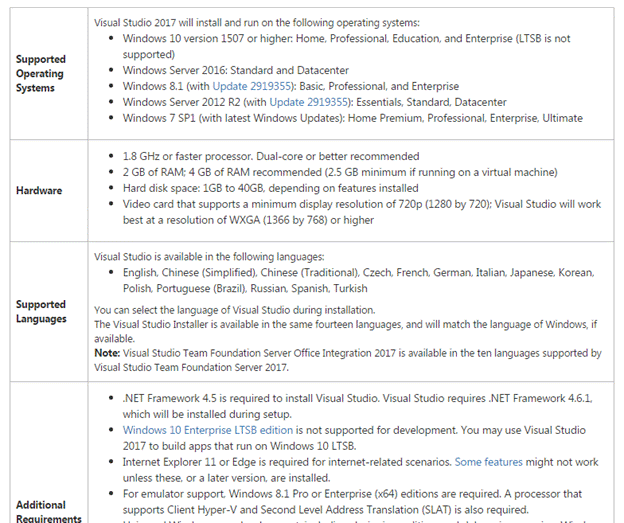
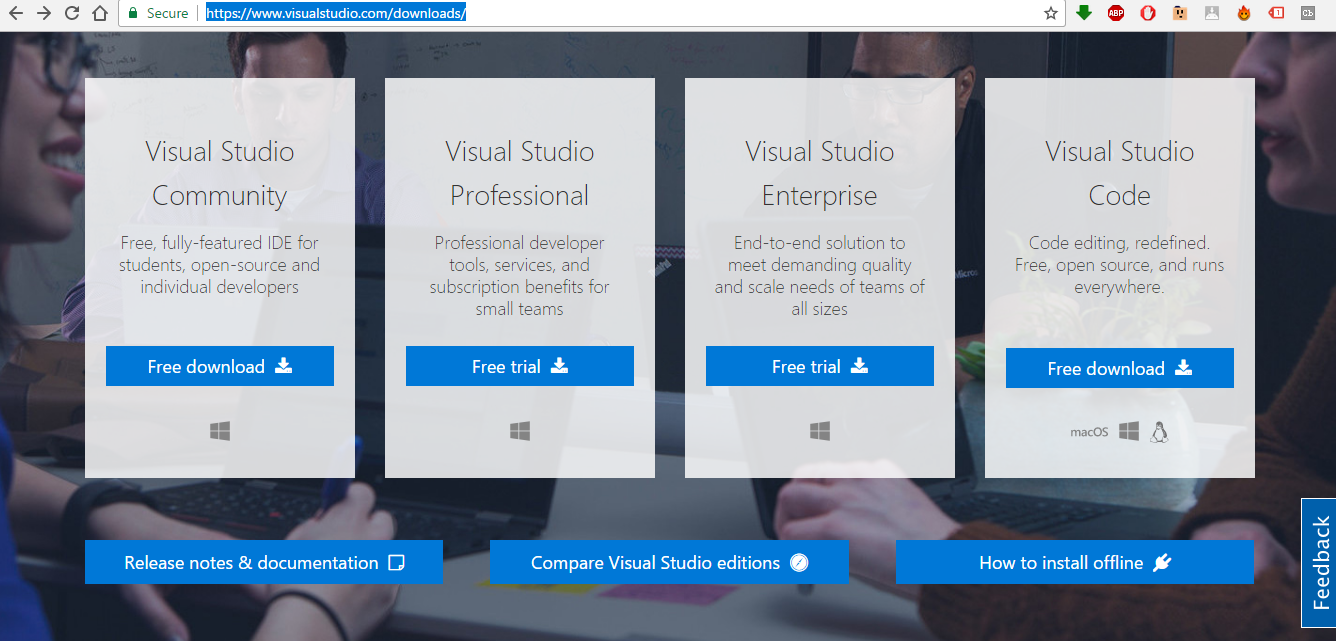
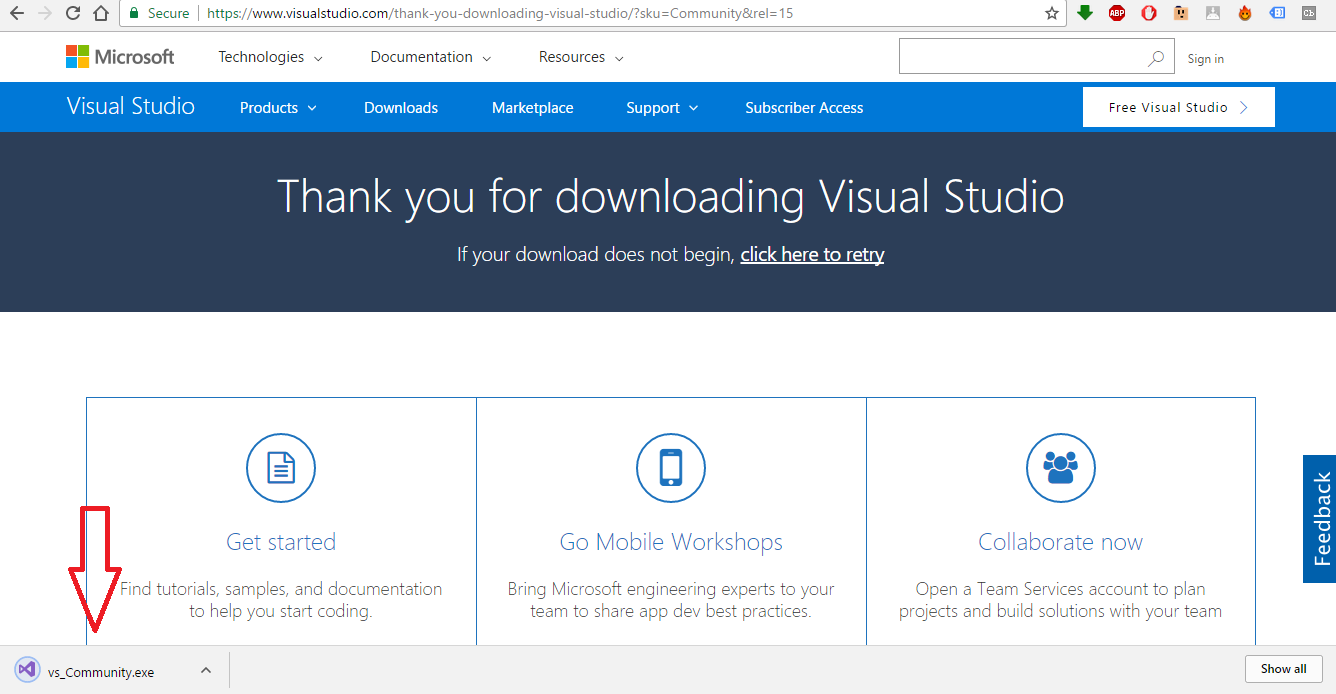
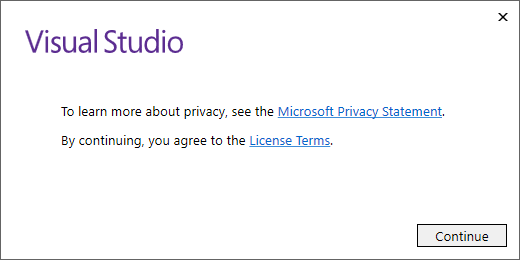
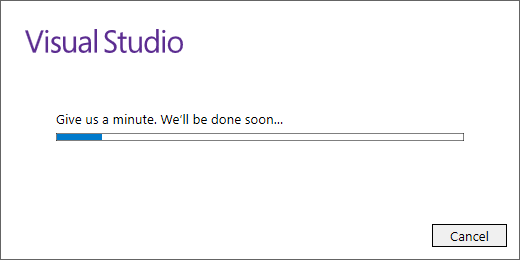
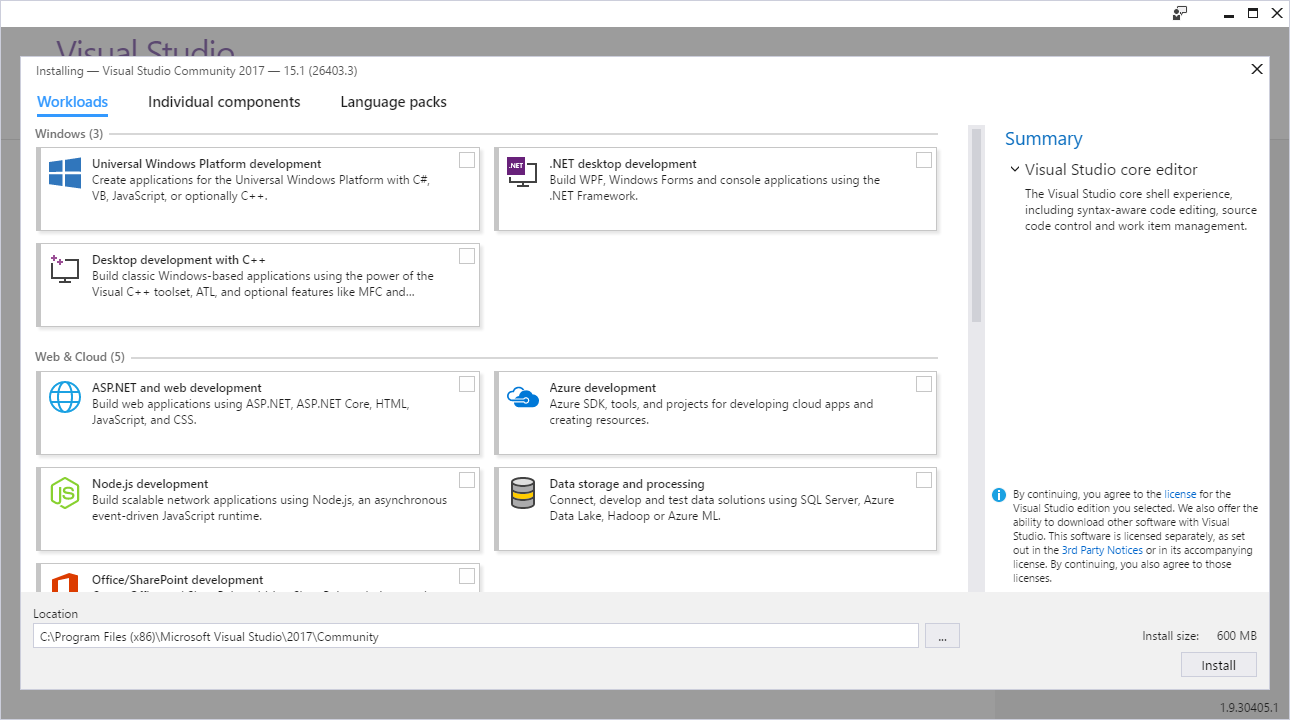
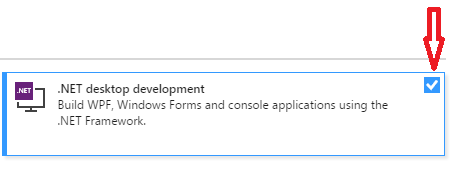
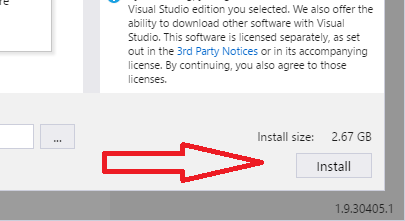
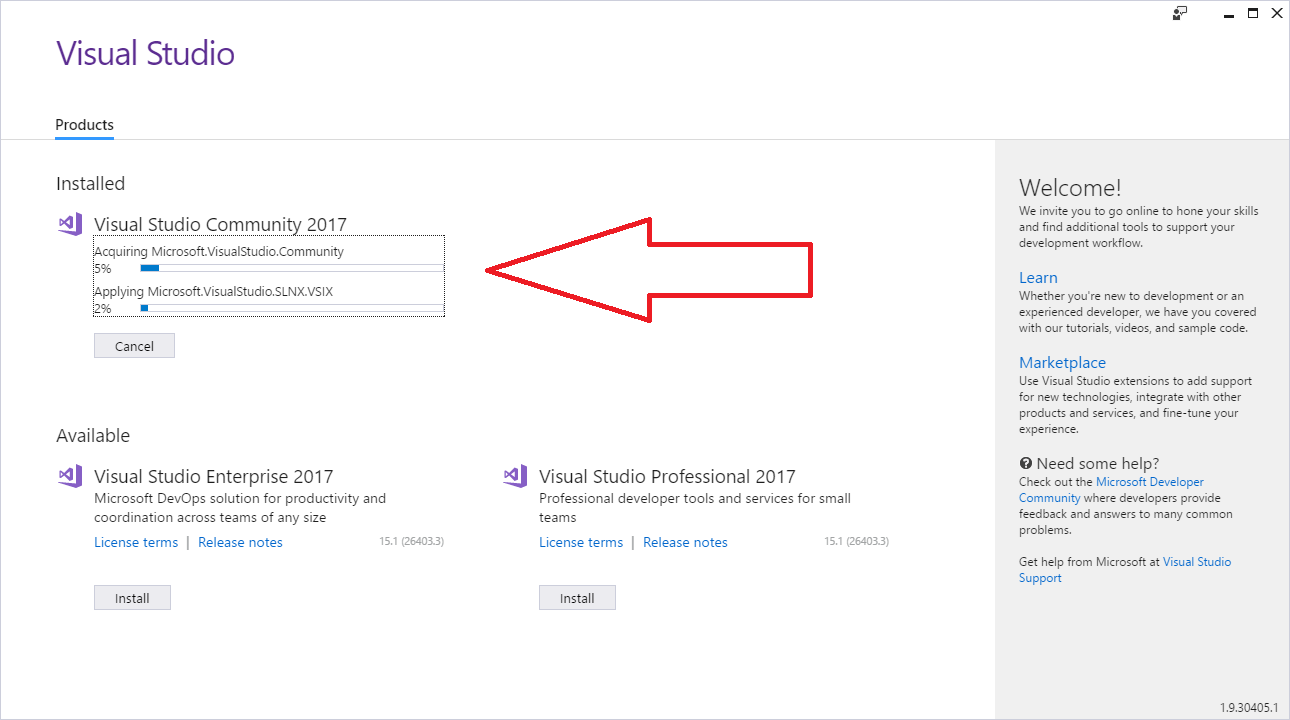
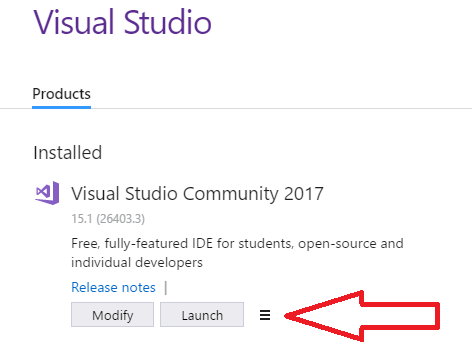
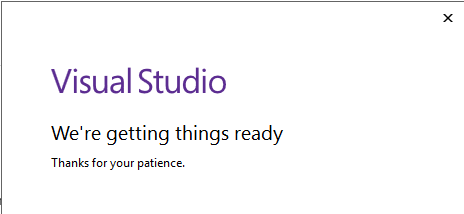
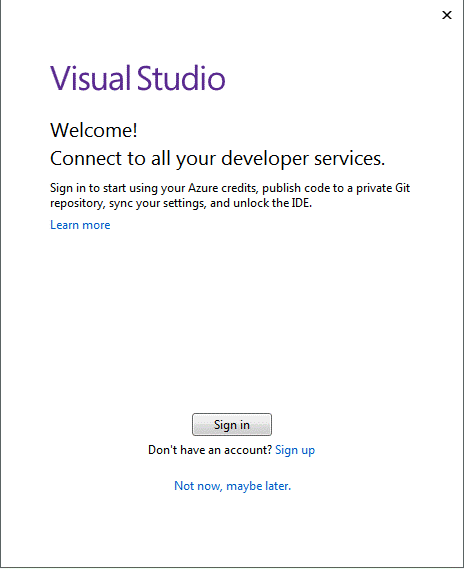

There appears to be an error when the Facebook comment interface post button is pressed. I suspect it is some impatients when retreiving the original post to apply the comment, but that is only my intuitive speculaton.
The error says: More Than One OG URL Specified
I did have two Internet Explorer tabs on facebook open at the time, but I doubt that would cause trouble.
Refreshing the page shows the comment is posted and everything appears normal.
There is no real error after all, just letting you know, and testing the interactivity here too while I wait for Visual Studio to install.
I really feel like I am Neo just after injesting the red pill, with the instruments attached as Morpheus and the team are looking for his real location, looking into the cracked mirror; I’m in Facebook, and here at the same time. lol
Thank you for making this way out.
I do know that there are some problems with the Facebook commenting platform, and this is because they are making changes to their API, and there seem to be a lot of bugs. After all, I am using the official WordPress plugin developed by them. I did notice that in my developer area I have all the past comments, while on the website, they do not appear anymore, after they’ve made the changes.
I’m glad if I helped you feel like that. And I really hope I will inspire you to learn programming, if you are a beginner. 🙂